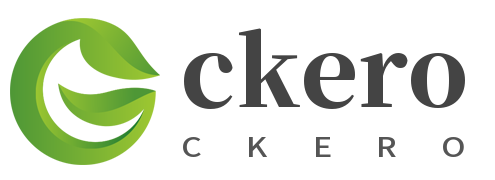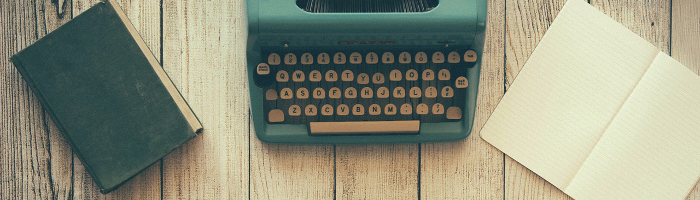Writing essays can be tough … and sometimes you need all the help you can get.
The great news is that there are plenty of online tools that can help you write the best essay you can – and I’m going to be running through ten of the best.
Before we get into the list, though, here’s a huge caveat.
DO NOT use websites that write your essay for you.
When I researched this blog post, I found (to my horror) lots of lists of “essay-writing tools” that linked to essay mills as if those were legitimate writing tools. These essay mills are websites that sell essays for $200 – $500 each.
Let’s be very clear: if you pay someone else for an essay and hand it in as your own work, that’s cheating. You could get into serious trouble – maybe even thrown off your course. Plus, you might get horribly ripped off.
None of the tools in this post will help you cheat. All of them will help you write the best essay you can.
Of course, there are times when all the online tools in the world can’t help: when you’re taking your exams. If that’s the case, check out 7 Essay Writing Tips To Ace Your Next Exam to help you.
Here are ten tools that could help you with your next essay. I’ve split them into different categories of tools to help with planning and research, with writing, and with editing.
Tools to Help You Plan and Research Your Essay
Before you start to write an essay, you need to plan it (and probably do some research, unless you’re writing about a topic that you’ve already learned about extensively in lectures or in class). These tools will help you with the planning stage of the writing process.
#1: Essay Map (free), from ReadWriteThink
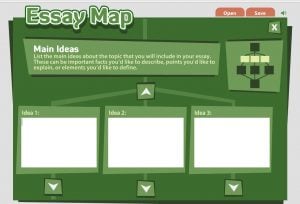
I’m a big fan of planning in advance – and this tool walks you through the process of planning an essay. You’re a bit limited by the format (three main ideas, each with three subpoints) – but if you’re new to planning, it could be a great place to begin.
You can save your finished map onto the computer, If you prefer to work on paper, you can also print a blank map to fill in.
Tip: This basic structure: introduction, conclusion, and three key points, each with supporting evidence, could work for other forms of writing too – like a blog post or article.
#2: Evernote (free), from Evernote Corporation
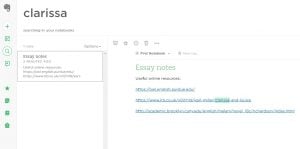
Evernote is like a set of online notebooks – where you can keep anything you like, from written notes to photos to videos. I keep all my work-related notes there, plus lots of administrative bits and pieces – it makes it really easy to find what I need.
Because you can login and access it from any computer or device, Evernote could be a great place to keep ideas and rough plans for your upcoming essays. You can search all your notes for a particular word or phrase, so it’s easy to find things that you wrote weeks or even years ago.
Tip: You can save whole webpages into Evernote at the click of a button if you use the Evernote Chrome extension.
#3: JSTOR (paid), from ITHAKA
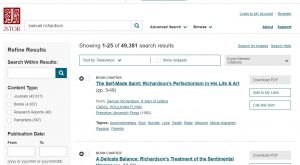
JSTOR is an online archive of lots of different academic journals and books. Most universities have a paid subscription to it, so you can access it for free using your university credentials.
You can search JSTOR by author, subject (keyword), or title. You can see a screenshot above of the first couple of results for my search for “Samuel Richardson” (my favourite 18th century novelist).
Tip: If you don’t have access through your institution, you can sill access public domain resources on JSTOR for free, plus up to six articles per month – or you can pay for a “JPASS” for $19.50/month.
Tools to Help You Write Your Essay
Once you’ve got a plan for your essay, and you’ve gathered some useful books or journal articles to reference, it’s time to write. These tools will help you get that first draft down.
#4: Freedom (paid), from Freedom
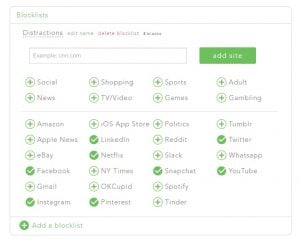
This app and website blocker lets you block specific websites – great for when you want to focus but keep getting distracted. If you need access to the internet for other tools, that’s no problem: with Freedom, you can block specific sites (like Facebook and Twitter) or apps on your phone. You can also block the whole internet, if you want to.
Once you’re running a Freedom session, if you try to visit a blocked site, it simply won’t show up.
Freedom costs $6.99/month or $29/year: there’s a trial version available so you can give it a go before you buy, and there’s also a money-back guarantee. You can use Freedom on multiple devices at no extra cost.
Tip: If you want a free alternative to Freedom, Cold Turkey is a good option (as is StayFocusd, but that only works on Chrome).
#5: EndNote Basic (free), from Clarivate Analytics
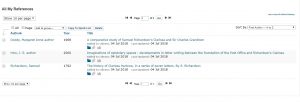
EndNote is one of the best-known reference managing tools and you can use it online for free. You can search online databases / library catalogues (the free version only gives access to ones from the British Library, the Library of Congress, the National Library of Medicine, and PubMed) or you can create a reference manually by filling in a form.
If you have a number of different essays on the go, you might want to organise your references into different groups. Other students can also share their groups of references with you – useful if you want to collaborate with coursemates.
Tip: You can pay for a full version of EndNote (or your university may provide it) if you want to use advanced features, like accessing far more research database and attaching the full text of PDF sources to your reference database.
#6: The Oxford English Dictionary (paid), from Oxford University
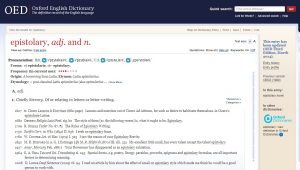
If you study literature, linguistics, or any subject where you want an authoritative take on the origin of words, the Oxford English Dictionary is a fantastic tool. You need to login and access it online – which you can usually do through your university or local library.
Otherwise, you can purchase a monthly subscription as an individual – but it’s pretty pricy ($29.95 in the US, or £56+VAT for three months in the UK). So definitely check with your university or local library first, to see if you can access it through them.
Tip: The OED provides a lot more information than a standard dictionary, and entries might look a bit overwhelming at first. You can “Hide all” quotations, which makes them a bit more manageable if you don’t need the quotations or if you’re hunting through a few different words to figure out which one you want!
#7: Google Timer, from Google
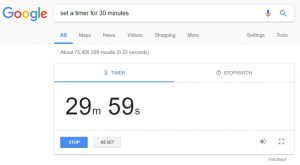
It can be really tough to stay focused when you’re writing, even with distracting websites blocked. Sitting down and planning to write for a whole morning or afternoon doesn’t work well for most people – you simply can’t concentrate on an essay for that long at a stretch.
I like to use timers when I’m writing, to keep me focused and to break my writing session into short chunks. Around 30 – 45 minutes works well. (If you’re on a roll, you can always set the timer for another writing burst straightaway). While the timer’s running … you’re writing!
To set a timer in Google, simply search for “set a timer for X minutes” – e.g. “set a timer for 10 minutes”. The timer will appear on the screen and start automatically. WriteToDone has a bunch more tips on time management for writers.
Tools to Help You Edit Your Essay
Once your essay is written, you’re not done … you still need to edit. It’s a very good idea to separate the drafting process from the editing process, and if you’ve done that, your first draft may well be a little rough and ready in places. These tools will all help you get it into shape.
#8: Grammarly (free), from Grammarly
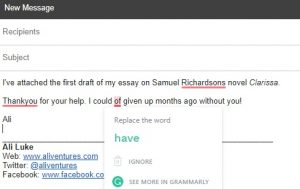
Grammarly uses artificial intelligence to help you with grammar, spelling and style. You can turn it on and use it as you write – which can be very helpful for things like emails – but if you’re writing an essay, you might prefer to draft first then use Grammarly afterwards.
It’s available as a Chrome plugin, and as a download for MS Office, so you can use it online or offline. Grammarly will flag up mistakes (like typos) but it’ll also spot places where you’ve used more words than you need or where you’ve used vague language.
As you can see above, you can click on an underlined work to see Grammarly’s recommendation for fixing it – clicking the “See more in Grammarly” link gives you more details about what’s wrong, helping you to get things right next time.
#9: Hemingway (free), from Hemingway App
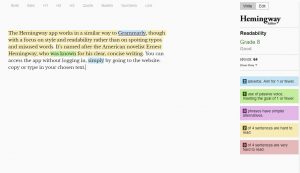
The Hemingway app works in a similar way to Grammarly, though with a focus on style and readability rather than on spotting typos and misused words. It’s named after the American novelist Ernest Hemingway, who was known for his clear, concise writing. You can access the app without logging in, simply by going to the website: copy or type in your chosen text.
It encourages you to avoid overly complex words and sentence structures: don’t feel that you need to change all of these (particularly in an academic essay, where a certain level of complexity is desirable!) – but do check any flagged words or sentences to make sure you’re happy with them, and that you don’t want to switch to a simpler alternative.
Tip: You can download the Hemingway app for PC or Mac, rather than using it online – but it’ll cost you $19.99.
#10: Thesaurus.com (free), from Dictionary.com
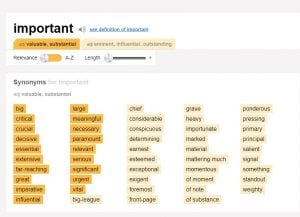
Do you ever struggle to find quite the right word? It happens to me a lot: I know what I want to say, but I can’t think of the very best way to say it. Or, I’ll have used a particular word already and I want to avoid using it too often (the principle of elegant variation).
A great way to broaden your vocabulary is to use a thesaurus to look up words with a similar meaning to the not-quite-right one that you’ve already got. Do make sure, of course, that you don’t simply pick a different word that you like the sound of: you want to get the one that precisely conveys your thoughts.
Tip: If you want to find some options for the opposite of a word, Thesaurus.com can do that too – scroll down past the list of synonyms to the antonyms.